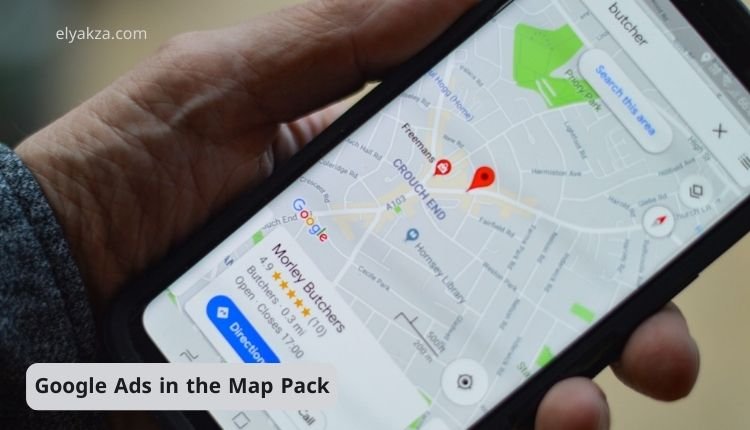In today’s competitive digital landscape, local visibility is paramount for businesses seeking to connect with nearby customers. For many, appearing prominently in the Google Map Pack—the coveted section displaying local businesses directly on Google Search and Maps—is a top priority. While organic SEO efforts are crucial, Google Ads offers a powerful way to secure sponsored placements within this vital local directory.
قائمة المحتويات
However, navigating the specific requirements to achieve this can be a common point of confusion for many advertisers. This comprehensive guide will demystify the process, walking you through the exact steps to ensure your Google Ads, leveraging the power of Performance Max (PMax) campaigns, appear where it matters most: directly in the Google Map Pack.
The Foundation: Your Google Business Profile (GBP)
Before even thinking about paid advertising in the Map Pack, a fundamental prerequisite must be in place: a fully optimized and verified Google Business Profile (GBP), formerly known as Google My Business (GMB). Think of your GBP as your digital storefront on Google. It’s the central hub for your business information, including:
- Business address
- Phone number
- Operating hours
- Website
- Customer reviews
Without a verified GBP, Google has no physical location to associate with your ads, making Map Pack placement impossible.
Verification Process
This verification typically involves one of the following, depending on your business type and location:
- Receiving a postcard with a code
- A phone call
- An email
A well-maintained GBP not only serves as the backbone for your Map Pack ads but also significantly contributes to your organic local search ranking, making it a dual-purpose asset for any local business.
Linking Your GBP to Google Ads: The Crucial Connection
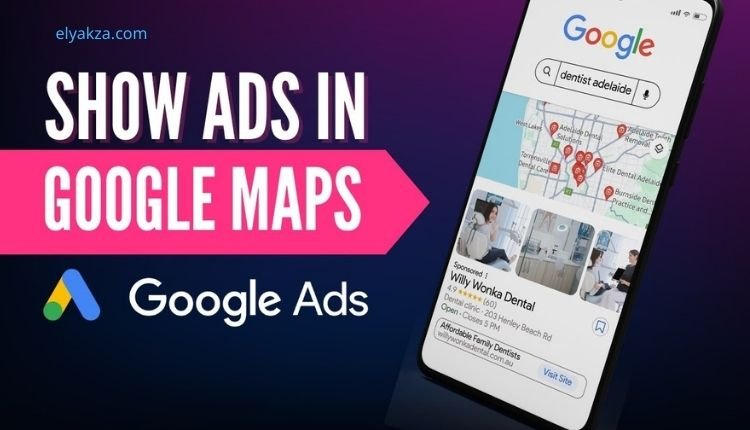
How to Link GBP with Google Ads
Once your Google Business Profile is active and verified, the next critical step is to connect it to your Google Ads account. This linkage allows Google to associate your ad campaigns with your physical business location, enabling the possibility of Map Pack placements.
Steps to link your GBP:
- Navigate to Tools and Settings: From your Google Ads dashboard, click on the “Tools and Settings” icon (wrench symbol).
- Select Data Manager: Under the “Setup” section, find and click on “Data Manager.”
- Find Google Business Profile: Locate GBP in the product list. If it’s not already linked, you’ll find it under “Featured Products” or have the option to “Connect Product.”
- Initiate the Connection: Click “Connect Product,” select Google Business Profile, and follow the prompts to authorize the connection.
Key Limitation
- Your Google Ads account can only be linked to one Google Business Profile account at a time.
- If you manage multiple locations under one GBP account, all those locations will be accessible once the primary GBP account is linked.
- You cannot link separate GBP accounts from different businesses to the same Google Ads account simultaneously.
“Read Also: Google Ads Keyword Research 2025“
The Crucial Campaign Type: Local Store Visits and Promotions
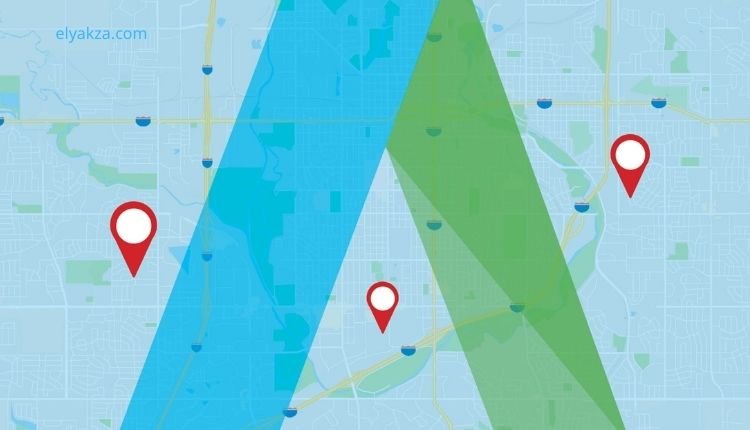
Why Campaign Objective Matters
Many mistakenly believe that simply adding a “location asset” to standard Search campaigns will get their ads into the Map Pack. While a location asset will display your business information alongside your text ads, it will not secure you a sponsored spot directly within the Google Map Pack itself.
To appear as a sponsored listing in the Google Map Pack, you must select the “Local store visits and promotions” campaign objective.
Steps to Create the Right Campaign
- Start a New Campaign: From your Google Ads dashboard, click “New Campaign.”
- Choose Campaign Objective: Select “Local store visits and promotions.”
- Confirm Campaign Type: You will see that the only campaign type available is Performance Max.
By making this choice, you’re signaling to Google that your primary objective is to drive local actions, which includes Map Pack visibility.
“Read Also: How to Run Google Ads“
Configuring Your Performance Max Campaign for Local Success
1. Campaign Goals: Contact vs. Directions
- Contacting the business: Focuses on actions like phone calls, website visits, and emails. Best for service-based businesses (e.g., plumbers, HVAC repair).
- Getting directions to the location: Focuses on driving physical foot traffic. Ideal for restaurants, retail stores, and entertainment venues.
2. Bidding Strategy
- Typically revolves around:
- Maximize Conversions → If your goal is more local actions (calls, directions).
- Conversion Value → If measuring the value of each action is critical.
3. Final URL Expansion (Control Is Key)
- Recommendation: Turn this OFF.
- Why? PMax can sometimes redirect users to irrelevant pages like blog posts or policies, which aren’t ideal for local leads.
4. Asset Group Requirements
Since PMax serves ads across Google’s entire network, you’ll need a full set of creative assets, including:
- Final URL: Landing page (homepage or service page).
- Images: High-quality photos of your business/products.
- Logos: In different aspect ratios.
- Videos: Short, engaging (optional but recommended).
- Headlines: Up to 30 characters.
- Long Headlines: Up to 90 characters.
- Descriptions: Up to 90 characters.
- Business Name.
- Call-to-Action (CTA): e.g., “Learn More,” “Call Now,” “Get Directions.”
Ensure all assets are relevant to your local audience.
“Read Also: Google Ads Campaign“
Understanding PMax Placements: Beyond the Map Pack
Where PMax Ads Appear
Although Map Pack is the main target, PMax distributes ads across multiple Google channels:
- Google Search → Responsive search ads.
- Google Display Network → Display ads on sites and apps.
- YouTube → Video ads.
- Gmail & Discovery → Rich visual ads in inboxes and discovery feeds.
How to Confirm Map Pack Inclusion
When building your asset groups, check the preview section:
- If the Maps icon is visible, your campaign includes Map Pack placements.
- If it’s absent, you’ve created a standard PMax campaign without Map Pack targeting.
“Read Also: Google Local Service Ads“
Google Ads in the Map Pack: the Conclusion
Securing a sponsored position in the Google Map Pack is a strategic move for any local business aiming to capture high-intent customers.
To achieve this, you need to:
- Have a verified Google Business Profile.
- Link GBP to your Google Ads account.
- Choose Local store visits and promotions as your campaign objective.
- Configure PMax settings (conversion goals, bidding, URL expansion, asset groups).
By following these steps carefully, your business can gain prominent visibility in local searches, drive more calls, and generate valuable foot traffic to your physical location. This strategy unlocks the full potential of Google Ads for dominating your local market.
David Elon is a writer focused on Google services and tools, offering practical guides and tutorials on how to maximize the potential of platforms like Google Ads, Google Analytics, Google Drive, and Google Workspace.
Through his content, David helps readers—from beginners to professionals—understand how to use Google’s ecosystem efficiently for both personal productivity and business growth. He covers tips, best practices, and case studies that make the most out of Google’s features.
David’s approach combines technical know-how with easy-to-follow instructions, making his work a trusted resource for entrepreneurs, marketers, and students alike. His passion lies in enabling users to harness the full power of Google’s tools to achieve their goals.