In the ever-evolving digital landscape, website monetization has become a primary goal for content creators, bloggers, and businesses alike. Among the myriad options available, Google AdSense stands out as one of the most accessible and widely utilized platforms for earning passive income by displaying relevant ads on your site.
قائمة المحتويات
You’ve likely heard inspiring tales of websites generating tens of thousands, or even hundreds of thousands, of dollars each month through AdSense. While achieving such figures indeed requires substantial website traffic, the process of setting up Google AdSense itself is surprisingly straightforward and can be completed in just a few minutes.
This comprehensive guide will walk you through the entire process of integrating Google AdSense with your WordPress website, from initial signup to displaying your first ads. Whether you’re a seasoned blogger or just starting, monetizing your content through AdSense can transform your passion into a lucrative venture.
Before we dive in, ensure you have an operational WordPress website. If you don’t, rest assured, setting one up is remarkably easy with no coding required, and can often be done in under an hour. With your WordPress site ready, let’s unlock its earning potential!
Step 1: Signing Up for Google AdSense
The journey to monetizing your WordPress website with Google AdSense begins with creating an AdSense account. This initial step is designed to be user-friendly, allowing you to quickly get your foot in the door of online advertising.
To sign up, simply navigate to adsense.google.com/start. Once on the AdSense homepage, locate and click the “Sign up” button. You’ll then be prompted to sign into your existing Google account. If you don’t have one, you’ll need to create a new Google account before proceeding. This streamlined integration with your Google identity ensures a smooth setup process.
After logging in, Google AdSense will ask you for some essential details about your website and preferences:
- Enter your website’s URL accurately, as this is the site you intend to monetize.
- Choose whether to receive customized help and performance suggestions from Google.
- Select your country from the dropdown menu for compliance with local regulations and tax requirements.
Once you’ve filled in these details, scroll down to review and accept the Google AdSense Terms and Conditions. It’s important to read through these to understand the program policies and guidelines, which are critical for maintaining your account in good standing.
With the terms accepted, click “Start using AdSense”. Congratulations, your AdSense account has been initiated, and you’re now ready to connect it to your WordPress site.
Step 2: Connecting Your Site and Submitting for Approval
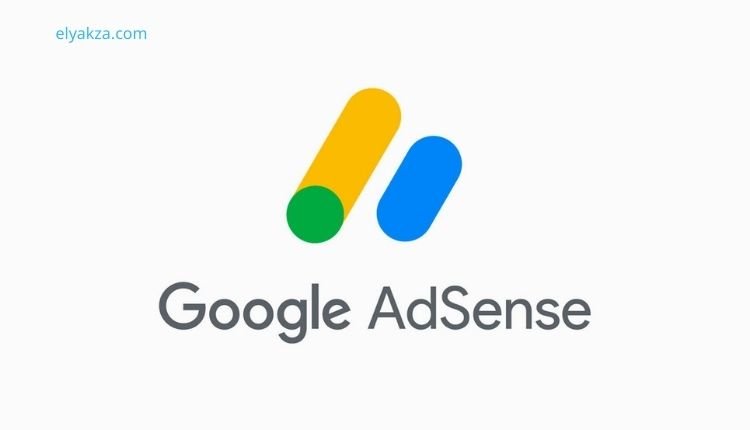
After successfully signing up for Google AdSense, the next critical step is to connect your WordPress website to your AdSense account and submit it for review. This phase is crucial as it allows Google to verify your site’s ownership and assess its suitability for displaying ads.
To ensure a robust connection, we’ll implement two methods, serving as a fail-safe in case one connection method encounters issues.
“Read Also: Google Ads in the Map Pack“
Method 1: Using the Site Kit Plugin by Google
The first and often recommended method involves using the official Site Kit plugin by Google. This plugin simplifies the integration of various Google services, including AdSense, with your WordPress site.
To begin:
- Log into your WordPress dashboard.
- Navigate to the Plugins section on the left-hand sidebar and click Add New.
- In the search bar, type “Site Kit” and press Enter.
- You’ll see “Site Kit by Google Analytics” in the search results. Click Install Now, and once the installation is complete, click Activate.
Upon activation, a “Congratulations” window will appear. Click “Start Setup”. Site Kit will prompt you to connect Google Analytics; you can choose to do so later or leave it blank for now. Proceed by clicking “Sign in with Google”, select your Google account, and grant the necessary permissions by clicking Continue twice.
The plugin will then require you to verify ownership of your site. Click Verify, followed by Allow to enable data metrics for your dashboard, which can be highly beneficial for tracking performance. Finally, click Next. With these steps, Site Kit is configured, and your site is connected to your Google account services, including AdSense.
Method 2: Using a Code Snippet for Verification
As a crucial fail-safe, we’ll also connect your site directly through a code snippet provided by AdSense. This method ensures that even if the Site Kit plugin is ever deactivated or deleted, your site remains linked to AdSense.
Steps:
- Navigate back to your Google AdSense dashboard. You should see a prompt that says “Connect your site to AdSense”. Click Let’s go.
- AdSense offers a few verification methods, but the code snippet is often the easiest. Copy the provided HTML code snippet.
Now, you need to embed this code into your WordPress website’s HTML, specifically within the <head> section, although it can often be placed anywhere near the top of your site.
Options for adding the code:
- Using Elementor or another page builder:
- Open the page or template you wish to edit.
- Search for the HTML widget.
- Drag it onto your canvas near the top of the page (ideally within the header section or above the main content).
- Paste the copied code and publish your changes.
- Directly in theme files:
- Paste the code into your theme’s header.php file (requires caution and preferably a child theme).
- Using a plugin for header/footer insertion:
- Many WordPress themes or plugins like Insert Headers and Footers allow you to paste code directly into the
<head>section.
- Many WordPress themes or plugins like Insert Headers and Footers allow you to paste code directly into the
Once the code is placed on your site, return to your Google AdSense dashboard. Tick the box that confirms “I’ve placed the code”, then click Verify. AdSense will check your site for the code, and if found, your site will be verified. Click Next, then Request review.
“Read Also: Google Local Service Ads“
What Google Looks for During Review
It’s crucial to understand what Google AdSense evaluates during the review process. They primarily assess three things:
- Quality Content: Your website should offer unique, valuable, and engaging content that provides real benefit to users. Generic or thin content is often rejected.
- Original Content: Your content must be your own and not plagiarized or heavily spun from other sources.
- Privacy Policy Page: You must have a clear and easily accessible Privacy Policy page on your website. This page informs users about data collection, usage, and how cookies are handled. Tools like ChatGPT or dedicated privacy policy generators can help create one if needed.
After requesting a review, you’ll see a confirmation message. The approval process can take anywhere from a few days to two to four weeks, as Google’s automated systems and human reviewers assess your site against their strict policies.
“Read Also: How to Run Google Ads“
Step 3: Displaying Ads on Your Site
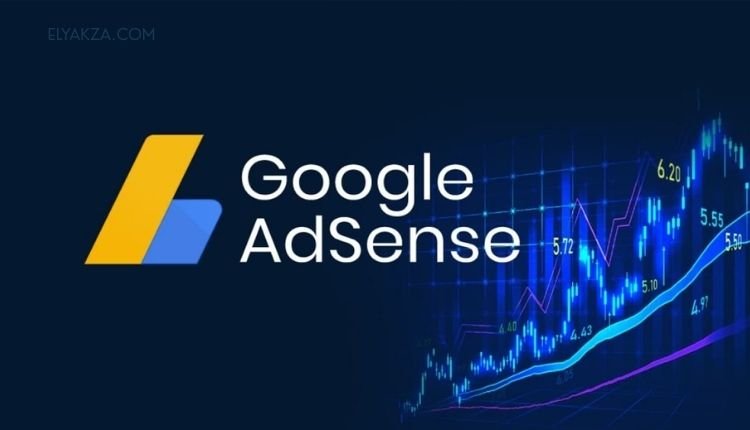
Once your site is connected and awaiting approval, or even after approval, the next phase is configuring how ads will appear on your WordPress website. Google AdSense offers incredible flexibility in this regard through Auto ads and manual ad units.
Using Auto Ads
The easiest and most recommended method, especially for beginners, is to enable Auto ads.
- Auto ads automatically place ads where they are most likely to perform well.
- They integrate naturally with your content, optimizing both user experience and revenue.
To activate Auto ads:
- Go to your AdSense dashboard.
- Look for the box that says “See how ads look on your site” and click Explore.
- AdSense will display a preview of your website on both mobile and desktop.
The system identifies optimal locations for ads, typically:
- Within content paragraphs
- Between paragraphs
- In sidebar areas
You can exclude specific areas by clicking the “cancel” button next to the ad slot in the preview. If needed, excluded areas can be restored. Once satisfied with the placement, click Apply to site, followed by Apply now and Save.
Using Manual Ad Units
For more granular control, you can create manual ad units, ideal for specific placements like:
- Widget areas
- Within a post template
- After a specific content section
Steps to create manual ad units:
- Navigate to the Ads section in your AdSense dashboard.
- Click By ad unit.
- Select Display ad (responsive ads adjust automatically to screen size).
- Give your ad a descriptive name, e.g., “AdSense Ad One”, and ensure Responsive is selected.
- Click Create and copy the HTML code snippet.
- Paste the code where you want the ad on your site using Elementor’s HTML widget or WordPress Custom HTML block.
This allows precise control over ad placement alongside or instead of Auto ads.
“Read Also: Google Ads Campaign“
Step 4: Monitoring Your Approval Status
After connecting your site and configuring ad placements, patience is key.
- Log into your Google AdSense account.
- Navigate to the Sites section.
- You will see all submitted websites and their current status.
Statuses explained:
- Getting ready: Google is actively reviewing your site.
- Ready: Your site meets AdSense policies and is approved.
You will also receive an email confirmation once your site is approved. At this point, your website will officially start displaying ads, and you can begin earning revenue.
“Read Also: Google Ads Keyword Research 2025“
Mastering Google AdSense Setup on WordPress: the Conclusion
Setting up Google AdSense on your WordPress website is a fundamental step toward monetizing your digital content and transforming your online presence into a source of passive income.
Key takeaways:
- The setup process is straightforward and requires no advanced technical skills.
- Use Site Kit or manual code insertion for secure site connection.
- Ensure your content is high-quality, original, and includes a Privacy Policy page.
- Use Auto ads for beginners and manual ad units for precise control.
- Continuously create valuable content to attract traffic, as higher traffic equals higher revenue potential.
With your WordPress website configured for AdSense, you’ve unlocked a powerful monetization tool. Keep publishing great content, attract your audience, and watch your website grow into a profitable venture.
David Elon is a writer focused on Google services and tools, offering practical guides and tutorials on how to maximize the potential of platforms like Google Ads, Google Analytics, Google Drive, and Google Workspace.
Through his content, David helps readers—from beginners to professionals—understand how to use Google’s ecosystem efficiently for both personal productivity and business growth. He covers tips, best practices, and case studies that make the most out of Google’s features.
David’s approach combines technical know-how with easy-to-follow instructions, making his work a trusted resource for entrepreneurs, marketers, and students alike. His passion lies in enabling users to harness the full power of Google’s tools to achieve their goals.

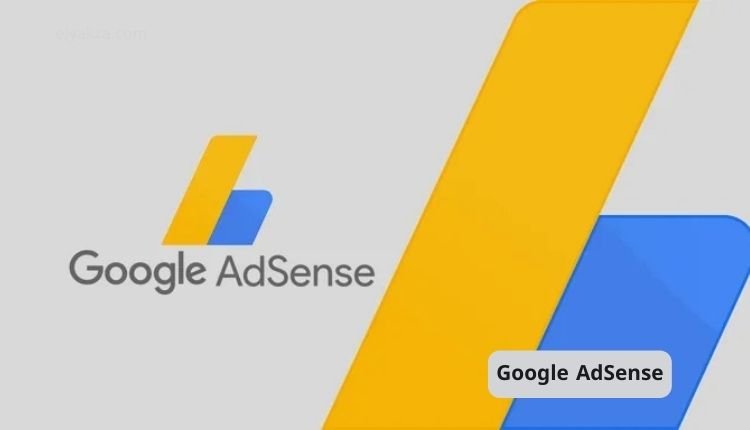
شكرا على المساعدة في حل المشكله
احب المشاهده