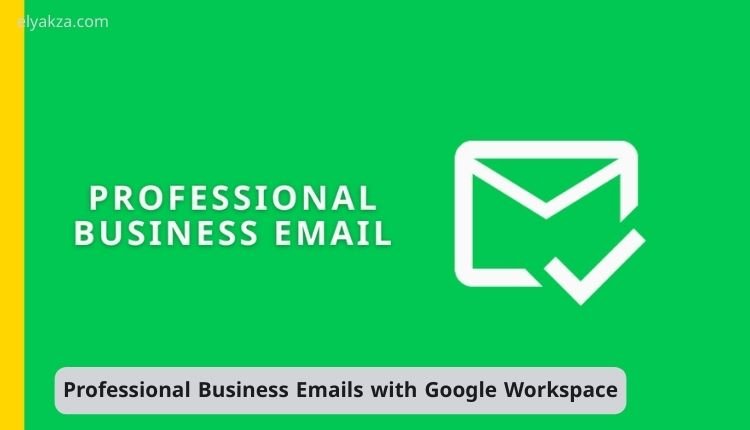In today’s competitive digital landscape, a professional online presence is paramount for any business aiming to establish credibility and foster trust with clients. While free email services like @gmail.com might suffice for personal use, they often convey an amateurish image when associated with a business. This is where Google Workspace steps in, offering a robust, all-in-one suite of collaboration tools and business applications, including a top-tier email service.
قائمة المحتويات
Google Workspace empowers organizations of all shapes and sizes to transition seamlessly from generic, unprofessional email addresses to custom, professional ones using their unique business domain. This not only elevates your brand’s perception but also streamlines internal and external communications.
This comprehensive guide will walk you through the precise, step-by-step process of setting up your professional business emails for your entire organization using Google Workspace, ensuring you harness the full power of its features from day one.
Why Choose Google Workspace for Professional Emails?
Before diving into the technical setup, it’s crucial to understand the unparalleled advantages Google Workspace brings to the table for business email management and overall organizational productivity. It’s more than just an email service; it’s an ecosystem designed for modern business needs.
Shifting from Generic to Professional
The most immediate and impactful benefit is the ability to use emails like [email protected] instead of [email protected]. This simple change significantly enhances your brand’s professionalism, making a stronger first impression on clients, partners, and prospects. A custom domain email signals legitimacy and commitment, reinforcing your brand identity in every communication.
Streamlined Collaboration and Productivity Tools
Google Workspace is not just about email. It integrates Gmail seamlessly with a suite of powerful collaboration tools such as:
- Google Drive for cloud storage
- Google Calendar for scheduling
- Google Docs, Sheets, and Slides for real-time document creation and sharing
- Google Meet for video conferencing
This integration means your team can work more efficiently, share resources effortlessly, and collaborate in real-time, all within a unified platform. Your professional email becomes the central hub for all these interconnected services, enhancing productivity across your organization.
Scalability for All Business Sizes
Whether you’re a budding startup with a handful of employees or a large enterprise with hundreds, Google Workspace offers flexible plans that scale with your business. You can:
- Easily add or remove users
- Adjust storage needs
- Upgrade features as your requirements evolve
This scalability ensures that your email and collaboration infrastructure grows with you, eliminating the need for costly and disruptive transitions between different service providers.
Step-by-Step Guide: Setting Up Your Google Workspace Account
Getting started with Google Workspace is a straightforward process designed to be accessible even for beginners. Follow these steps to lay the foundation for your professional email setup.
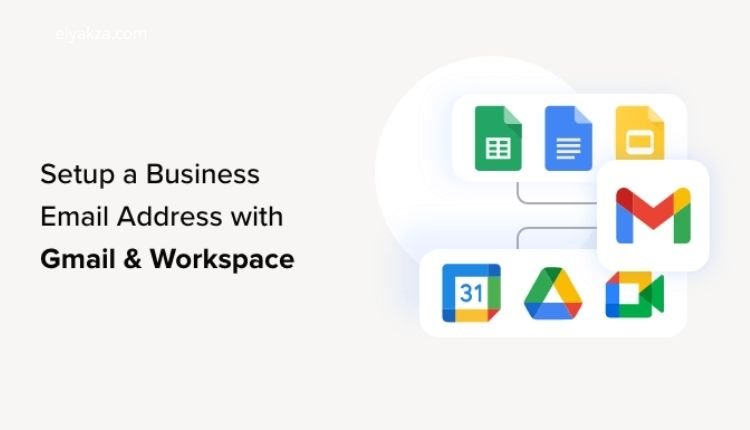
Initiating Your Google Workspace Journey
To begin, open your web browser and navigate to workspace.google.com. This is the official portal where you can explore products, sign up, and manage your account. Once on the homepage, you might want to click on “Products” and then “See all apps” to get an overview of the extensive applications included in your Google Workspace account. Each user within your organization will have access to these applications, facilitating a cohesive and productive work environment.
Starting Your Free Trial and Providing Business Details
Google Workspace offers a generous 14-day free trial, allowing you to thoroughly test the platform’s suitability for your organization without any initial commitment. To activate this, locate and click the “Start Free Trial” button, usually found in the top right-hand corner of the page. You will then be prompted to enter basic information about yourself and your business:
- First Name and Surname: Your personal details.
- Current Business Email: An existing email address you use for business communication.
- Team Size: Indicate the number of people in your team (e.g., 2-9 people for a small team). This helps Google Workspace suggest suitable plans.
Domain Name Integration: Existing or New?
This is a critical step in personalizing your professional email. Google Workspace will ask you to specify the domain name you wish to use for your email addresses. You have two primary options:
- Use an existing domain: If your business already owns a domain name (e.g., yourbusiness.com), you can select this option. This is the most common scenario for established businesses. You will then be asked to input your existing domain name.
- Purchase a new domain: If you don’t yet have a domain name for your small business, Google Workspace allows you to purchase one directly through Google Domains. The platform provides a seamless experience for finding and registering a new domain. If you’re new to choosing a domain, consider a name that is memorable, relevant to your business, and easy to spell.
Regardless of whether you choose an existing or new domain, Google Workspace will guide you through the process of connecting it to your account. For those with existing domains, the setup is often simplified if your domain is registered with Google Domains.
Creating Your First Professional Email Address
Once your domain is selected or linked, the next step is to create your first professional email address. This will typically be for the primary administrator or owner of the Google Workspace account.
- Username: Choose a username that reflects the individual’s role or name, such as stuart for [email protected].
- Password: Create a strong, secure password for this account.
- Educate Your Users: Google Workspace offers the option to send information to new users to help them get started. It’s recommended to keep this enabled for easier onboarding.
After these details are entered, you’ll confirm that you’re not a robot and proceed to create the account. You may also be prompted to add payment details, but remember, you’re still within the 14-day free trial period, and you won’t be charged if you cancel before it ends.
“Read Also: Google Ads in the Map Pack“
Understanding Email Aliases and User Management
When setting up your initial email, you might wonder about creating generic addresses like [email protected] or [email protected]. Google Workspace addresses this efficiently through email aliases.
Instead of creating separate user accounts for each generic address (which would incur additional costs), you can set up aliases that forward to your main professional email. For instance, [email protected] can be an alias for [email protected].
This allows you to:
- Manage multiple email identities from a single inbox
- Ensure no inquiry goes unanswered
Additional user creation and alias management will be covered in more detail later, typically within the Google Workspace admin panel.
“Read Also: Google Ads Keyword Research 2025“
Verifying Your Domain and Activating Gmail
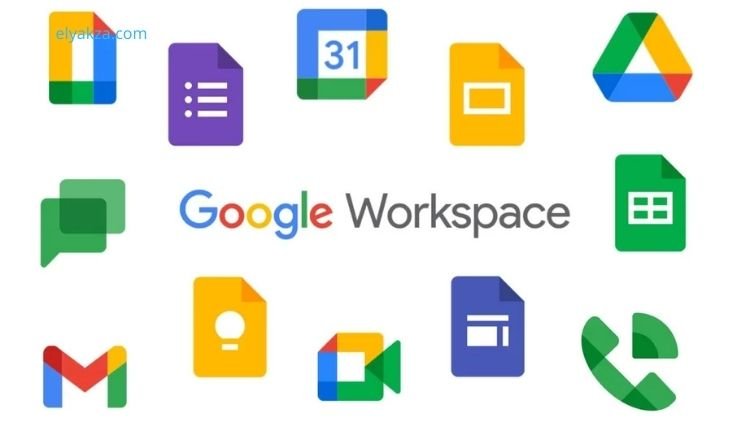
Domain Ownership Verification
A crucial step for securing your professional emails and ensuring full functionality is verifying domain ownership and activating the Gmail service for your new Workspace account.
To confirm that you are the legitimate owner of the domain you’ve chosen, Google Workspace requires a verification step. This usually involves adding a specific verification code to your domain’s DNS (Domain Name System) records.
Steps include:
- After clicking “I’m ready to protect my domain,” you’ll be guided to sign in to your domain registrar (e.g., Google Domains, GoDaddy, Namecheap).
- Ensure you log in with the correct account associated with your domain purchase.
- Google Workspace will provide instructions, often involving adding a TXT record or CNAME record to your DNS settings. Follow these instructions carefully.
- Once added, Google Workspace will automatically detect the changes, confirming your domain ownership.
This process ensures the security and authenticity of your new professional email addresses.
Seamless Integration for Google Domains Users
If your domain was purchased through Google Domains, the verification process is incredibly streamlined. Google Workspace makes it super easy to set up your account, often requiring just a few clicks to confirm ownership, as the systems are already integrated. This significantly reduces the complexity and time involved in DNS record modifications.
Activating Your New Professional Gmail Account
Once your domain is verified, the final step in the initial setup is activating Gmail for your Google Workspace domain. This usually involves another simple click within the setup wizard, such as “I’m ready to activate Gmail.”
- Propagation Time: It’s important to note that it can take some time, sometimes up to 60 minutes or even a few hours, for your new professional email service to become fully active and for emails to start flowing consistently. This is due to DNS propagation across the internet.
- During this period, you might not immediately receive or send emails. Patience is key.
With these steps completed, your professional business email service powered by Google Workspace is officially set up and ready for use.
“Read Also: Google Ads Campaign“
Navigating Your Google Workspace Admin Panel
Accessing the Admin Hub
Once your initial setup is complete, the Google Workspace Admin panel becomes your command center for managing all aspects of your organization’s Workspace account.
You can access your Admin panel in a couple of ways:
- Direct URL: Simply type admin.google.com into your browser.
- Google Apps Launcher: From any Google Workspace application (like Gmail), click on the “Google Apps” grid icon (usually nine dots) in the top right corner and select the “Admin” icon.
You will need to sign in with the professional email address and password you created during the initial setup. The Admin panel provides a centralized interface for controlling users, billing, security settings, and various services.
Managing Billing and Subscriptions
The Admin panel is where you manage your financial relationship with Google Workspace.
- Setup Billing: If you haven’t done so during the initial setup, you’ll need to set up your billing information here. Remember, the 14-day free trial allows you to explore the platform without immediate charges.
- Downgrading/Upgrading Subscriptions: Google Workspace offers different plans (e.g., Business Starter, Business Standard, Business Plus) with varying storage capacities and features. From the “Billing” section, you can add, upgrade, or downgrade your subscription plan.
For most small businesses, the Business Starter plan—offering ample storage and essential features—is often sufficient. The key difference between plans often lies in storage limits and advanced management features.
Adding and Managing Additional Users
As your business grows, you’ll need to add more team members to your Google Workspace account, each with their own professional email address.
- Directory > Users: Within the Admin panel, navigate to “Directory” and then “Users.” Here, you’ll find an option to “Add new user.”
- User Details: You’ll input details for each new user, including their name, desired email address (username), and assign a temporary password.
- Onboarding: Google Workspace can automatically send welcome emails to new users with instructions on how to set up their accounts.
Effectively managing users from this panel ensures that every member of your organization has access to the tools they need to communicate and collaborate professionally.
“Read Also: How to Run Google Ads“
Optimizing Your Google Workspace Experience
Exploring Google Workspace Applications
Setting up your professional emails is just the beginning. Google Workspace offers a wealth of features that can be further optimized to maximize your team’s efficiency and collaboration.
Take the time to explore all the applications available within your Google Workspace account. Beyond Gmail, you’ll find:
- Google Drive: Secure cloud storage for all your files, with robust sharing and collaboration options.
- Google Calendar: For scheduling meetings, managing appointments, and sharing calendars across your team.
- Google Docs, Sheets, Slides: Powerful online editors for word processing, spreadsheets, and presentations, enabling real-time co-editing.
- Google Meet: For high-quality video conferencing and team meetings.
- Google Chat: For instant messaging and team communication.
Understanding and utilizing these integrated tools will significantly enhance your team’s productivity and streamline workflows.
Choosing the Right Plan for Your Business
While the Business Starter plan is often adequate for small businesses, regularly review your needs. If your team requires more cloud storage, advanced security features, or sophisticated administrative controls, consider upgrading to Business Standard or Business Plus. These plans offer:
- Increased storage
- Enhanced meeting capabilities
- More robust compliance features
They cater to growing and larger organizations that need more than just the basics.
Professional Business Emails with Google Workspace: the Conclusion
Establishing professional business emails with Google Workspace is a foundational step towards building a credible, efficient, and modern business operation. By transitioning from generic email addresses to custom ones using your domain, you instantly elevate your brand’s image and foster greater trust with your audience.
This comprehensive guide has provided a clear, step-by-step pathway, from initiating your Google Workspace journey and integrating your domain name to setting up your first professional email and navigating the powerful Admin panel.
Google Workspace is more than just an email service; it’s an integrated suite of productivity and collaboration tools designed to empower your team. The initial setup, though detailed, is streamlined and user-friendly, ensuring that even beginners can achieve a professional email setup with confidence.
As you grow comfortable with your new professional emails, delve deeper into the integrated applications and administrative features to fully unlock the potential of Google Workspace for your organization. Start today, and transform the way your business communicates and collaborates online.
David Elon is a writer focused on Google services and tools, offering practical guides and tutorials on how to maximize the potential of platforms like Google Ads, Google Analytics, Google Drive, and Google Workspace.
Through his content, David helps readers—from beginners to professionals—understand how to use Google’s ecosystem efficiently for both personal productivity and business growth. He covers tips, best practices, and case studies that make the most out of Google’s features.
David’s approach combines technical know-how with easy-to-follow instructions, making his work a trusted resource for entrepreneurs, marketers, and students alike. His passion lies in enabling users to harness the full power of Google’s tools to achieve their goals.