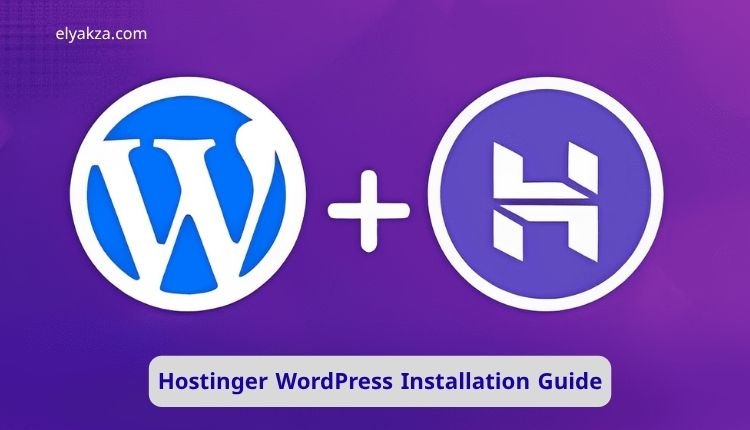In today’s digital age, establishing an online presence is crucial for individuals, businesses, and creators alike. WordPress, the world’s most popular content management system, empowers millions to build stunning and functional websites. However, getting started often involves choosing a reliable hosting provider and navigating the installation process.
قائمة المحتويات
This comprehensive guide will walk you through the entire Hostinger WordPress installation guide, from selecting the right plan to launching your site and even managing it effectively. Whether you’re a complete novice or looking for a more efficient setup, Hostinger offers an incredibly user-friendly and affordable pathway to bring your WordPress vision to life.
Why Choose Hostinger for Your WordPress Website?
Before diving into the technical steps, it’s essential to understand why Hostinger stands out as an excellent choice for WordPress hosting, especially for beginners and small to medium-sized projects. Hostinger has carved out a reputation for providing exceptional value, blending affordability with robust performance.
Unbeatable Value and Performance: Hostinger is renowned for its incredibly competitive pricing, offering some of the cheapest web hosting plans on the market without compromising quality. While it’s budget-friendly, its performance often rivals that of more expensive competitors. This makes it an ideal solution for individuals or small teams managing their projects independently, as it delivers high-quality service that punches well above its price point.
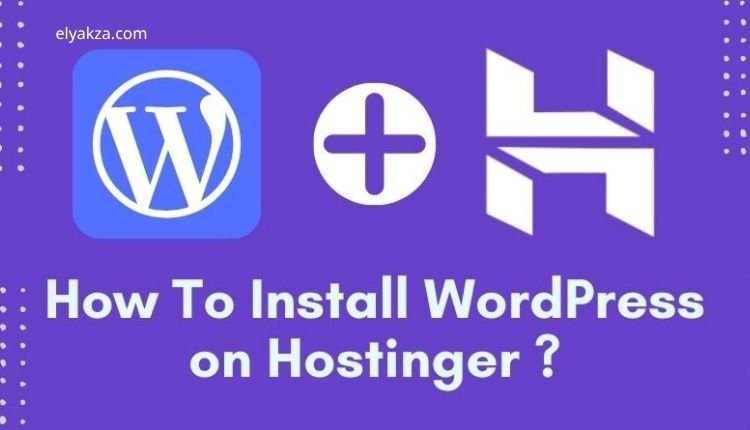
Beginner-Friendly Experience: For those new to web hosting and website management, Hostinger’s platform is designed with simplicity in mind. Its intuitive interface and streamlined processes significantly reduce the learning curve, making it easier for anyone to get their website up and running without extensive technical knowledge.
Optimized for WordPress: Hostinger offers plans specifically tailored for WordPress, ensuring compatibility and optimized performance. While their general shared hosting plans also work seamlessly with WordPress, the dedicated WordPress plans provide an environment specifically fine-tuned for the CMS, guaranteeing speed, security, and stability.
“Read Also: The Essential WordPress Plugins“
Getting Started: Choosing Your Hostinger Plan
The first step in your Hostinger WordPress journey is selecting a hosting plan that aligns with your needs. Hostinger offers several options, each with distinct advantages.
Understanding Shared Hosting: For most beginners and small projects, shared hosting is the most recommended option. It’s the most cost-effective solution, where your website shares server resources with other sites. Hostinger’s shared hosting plans are more than sufficient for new websites, offering ample resources for a smooth user experience.
Single Shared Hosting Plan: This is an excellent starting point, especially if you only need to host one website. It comes equipped with essential resources and includes a free SSL certificate—that little padlock icon next to your domain name that signifies a secure connection, crucial for both user trust and SEO.
Premium Shared Hosting Plan: If you anticipate hosting multiple websites (up to 100) or require more resources as your project grows, the Premium plan is a smart upgrade. It’s only slightly more expensive than the Single plan but offers significant scalability. This flexibility makes it a favorite among users who plan to expand their online portfolio in the future.
WordPress-Specific Plans: While Hostinger offers dedicated WordPress plans, during extensive testing, many users find that the performance and features are largely similar to their regular shared hosting plans. Both options are highly compatible with WordPress and come at comparable price points, so you can confidently choose either based on your preferences.
Maximizing Your Savings: Hostinger already provides excellent pricing, but you can often secure an even better deal. Look for discount codes or promotional links, which can significantly reduce the cost, especially if you opt for a longer billing period. Hostinger generally offers the best value when you commit to their longest available hosting duration, though yearly plans also present decent savings. They also provide flexible payment options, including cryptocurrencies, making it accessible to a wider audience.
“Read Also: WordPress Plugins for Optimal Performance“
The Initial Hostinger Setup Process
Once you’ve selected your plan and completed the payment, you’ll embark on the initial setup process. Hostinger has a straightforward onboarding wizard designed to guide you through the essential configurations.
First-Time Registration Wizard: Hostinger offers a comprehensive first-time setup wizard that activates upon your initial login. This wizard is crucial for inputting your personal information and making key decisions that affect your website’s performance.
Crucial Server Location Selection: One of the most vital steps in this initial setup is choosing your server location. Hostinger boasts data centers across multiple continents, including Asia, North America, and Europe. Selecting a server geographically closest to your primary audience can dramatically improve your website’s loading times. Data still needs to travel, so minimizing the physical distance between your server and your visitors ensures a faster, more responsive website experience. This simple choice can have a significant impact on user satisfaction and even search engine rankings.
“Read Also: Hostinger vs WordPress“
Step-by-Step: Installing WordPress on Hostinger
With your Hostinger account set up and server location chosen, you’re ready for the main event: installing WordPress. Hostinger’s hPanel (their custom control panel) makes this process incredibly simple.
Accessing Your hPanel: After logging in, you’ll be greeted by the main hPanel dashboard. This is your central hub for managing all aspects of your hosting.
Initiating Website Creation: To install a new WordPress site, navigate to the “Websites” section and click the large “Add Website” or “Create New Website” button. Hostinger gives you two primary options here: “Create a new website” or “Migrate an existing website.” While Hostinger offers a smooth migration process for existing WordPress sites, for the purpose of this guide, we’ll focus on creating a new one.
Choosing Your Platform: Hostinger Website Builder vs. WordPress:
- Hostinger Website Builder: This is a straightforward, modern drag-and-drop builder ideal for small e-commerce stores or portfolios, especially if you prefer a simpler, visual interface and don’t require the full flexibility of WordPress. It’s included in all plans.
- Standard WordPress Installation: For the vast majority of users seeking a powerful, extensible, and future-proof website, selecting the standard WordPress installation is the way to go.
Setting Up Administrator Details: Once you choose WordPress, you’ll need to fill in your administrator name and create a strong password. Hostinger offers a convenient feature that allows quick access to your WordPress admin dashboard without repeatedly entering credentials. However, it’s highly recommended to create a robust, unique password and store it securely.
Selecting Essential Plugins: Hostinger provides an option to pre-install some of the most popular and beneficial WordPress plugins during setup. While you can always add plugins later, this feature saves time. Consider ticking plugins relevant to your website’s purpose (e.g., SEO, security, caching). Many users, however, prefer to only select “Google Site Kit” and install others manually to maintain control.
Choosing a WordPress Theme: Hostinger also allows you to select a modern, pre-designed WordPress theme directly from the installation wizard. You can preview these themes to see how your site might look. If you have a specific theme in mind or prefer to start with a blank canvas, you can skip this step and install a default WordPress website.
Domain Selection or Purchase: Finally, you’ll be prompted to select a domain name that you already own or purchase a new one. Hostinger conveniently integrates domain registration into the installation process.
Finalizing the Installation: After selecting your domain, the installation process will begin. This usually takes only a few seconds. Once complete, your WordPress website will be live.
“Read Also: Ultimate Hostinger WordPress Tutorial“
Installing WordPress on a Hostinger Subdomain
In addition to installing WordPress on your main domain, Hostinger also facilitates installations on subdomains, which can be useful for staging sites, blogs, or separate projects. Accessing Subdomain Management: From your main Hostinger hPanel dashboard, locate your domain name and click “Manage.”
Navigating to Auto Installer: Scroll down within the hPanel controls until you find the “Websites” section, and then click on “Auto Installer.” Selecting WordPress: On the Auto Installer page, you’ll see a list of your current CMS installations. Below that, you’ll find the main CMS choices Hostinger offers. Select WordPress to proceed.
Subdomain-Specific Details: The next page requires you to enter the name of your desired website, your email address, a username, and a strong password. Advanced Options for Subdomains: Click on the “Advanced” tab. Here, you’ll have options to customize your database creation. This is also where you will input your desired subdomain name.
Version and Language Settings: Hostinger automatically selects the newest stable version of WordPress, which is generally recommended. The only other setting you might want to adjust here is the language for your WordPress installation. Complete the Installation: Click the “Install” button and wait a few moments. Your WordPress site will be installed on your chosen subdomain.
“Read Also: Website Using WordPress“
Post-Installation Tips and Optimization
Congratulations! You’ve successfully completed the Hostinger WordPress installation guide. Now that your website is live, here are a few tips to optimize your experience:
- Explore Your WordPress Dashboard.
- Install Essential Plugins (SEO, security, caching, backups).
- Choose a Responsive Theme.
- Keep Your WordPress Core, Themes, and Plugins Updated.
- Utilize Hostinger’s Additional hPanel Features.
Hostinger WordPress Installation Guide: The Conclusion
Hostinger provides an exceptionally affordable, user-friendly, and powerful platform for hosting your WordPress website. From selecting the perfect plan to navigating the straightforward installation process for both main domains and subdomains, this Hostinger WordPress installation guide has equipped you with the knowledge to launch your online presence with confidence.
By following these steps, you’ve taken the first crucial leap towards building a successful and engaging website that can grow alongside your ambitions.
يُعد عمر علي كاتبًا متخصصًا في تصميم وتطوير المواقع والمتاجر الإلكترونية، حيث يقدم محتوى احترافي يساعد القراء وأصحاب الأعمال على فهم كيفية إنشاء متاجر رقمية ناجحة وإدارتها باحترافية. يركز على شرح الأدوات والمنصات مثل ووردبريس، شوبيفاي، وو كومرس وغيرها، بأسلوب مبسط يناسب المبتدئين وأصحاب الخبرة.
من خلال مقالاته، يستعرض عمر علي استراتيجيات تحسين تجربة المستخدم، طرق الدفع الآمنة، وإدارة المنتجات بطريقة تزيد من فرص البيع والنجاح في التجارة الإلكترونية. كما يسلط الضوء على أحدث الاتجاهات الرقمية، ويساعد رواد الأعمال على استغلالها لتطوير مشاريعهم عبر الإنترنت.
يؤمن عمر أن المستقبل للتجارة الرقمية، ويسعى دائمًا لتبسيط رحلتها أمام القارئ، مع تقديم نصائح عملية مدعومة بخبرة وتجارب حقيقية. كتاباته تعتبر مرجعًا أساسيًا لكل من يريد دخول عالم التجارة الإلكترونية بثقة.