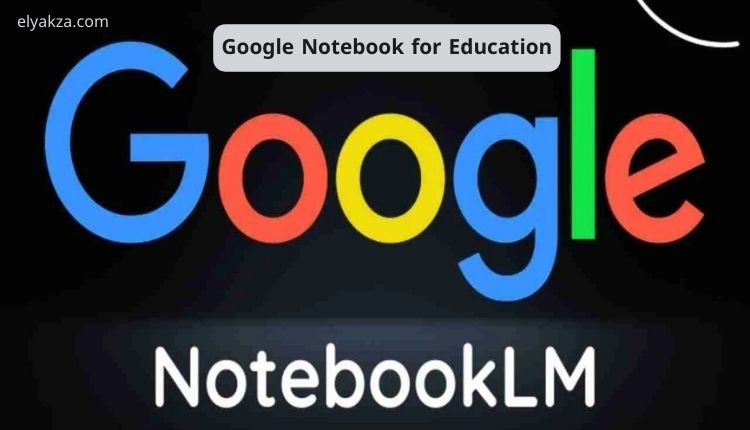The digital transformation in education has redefined the way teachers prepare, deliver, and assess their lessons. With the rising popularity of artificial intelligence and cloud-based tools, educators now have powerful resources to make teaching more interactive and student-friendly. One such tool is Google Notebook for Education, a free platform that combines AI-powered content creation with lesson planning, assessment tools, and multimedia integration.
قائمة المحتويات
This article provides a comprehensive review of Google Notebook for Education, covering how teachers can leverage it to upload content, create quizzes, generate podcasts, summarize textbooks, and even build mind maps. If you are a teacher, a university lecturer, or an online tutor looking to modernize your teaching methods, this guide will show you exactly how to maximize its potential.
What is Google Notebook for Education?
Google Notebook for Education is a free online platform that allows teachers to upload sources—such as textbooks, websites, YouTube videos, or even raw text—and transform them into interactive educational content. The tool uses artificial intelligence to analyze the material and generate:
- Summaries of key points
- Interactive quizzes and flashcards
- Lesson guides and reports
- Podcasts and video overviews
- Concept explanations and mind maps
The primary purpose of the tool is to help educators save time while improving student engagement. Instead of spending hours preparing worksheets or summarizing chapters, teachers can rely on AI-generated content that can be adapted to their classroom needs.
How to Access Google Notebook for Education
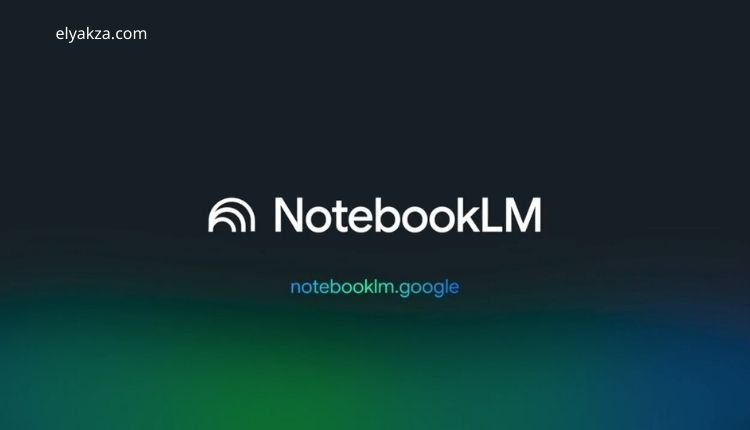
Getting started is simple and requires only a Google account.
- Open your Google Chrome browser.
- Log into your Google account.
- Click on the nine-dot menu in the top right corner.
- Scroll down and select Notebook.
- Alternatively, search directly for “Google Notebook” on Google and click the first result.
Once inside, you’ll find an option to create a new notebook. This is where you’ll upload or insert your learning materials.
Uploading Sources into Google Notebook
Google Notebook allows teachers to upload content from multiple sources. Each type of source provides a different way to generate interactive materials.
Uploading from Google Drive
If you have a PDF textbook, lesson slides, or handouts stored in your Google Drive, you can upload them directly. The system will automatically analyze the file and extract the educational content.
Adding a Website Link
You can also paste the link of a website containing relevant information. The AI will scan the page, identify useful learning material, and make it available for generating quizzes or summaries.
Using YouTube Videos
Teachers can paste the link of a YouTube video lesson. The AI extracts information from the video and converts it into written notes, summaries, and even assessments.
Copying and Pasting Text
This is often the most reliable option. Teachers can copy any educational text and paste it directly. This ensures full control over the material, avoiding irrelevant or unnecessary content.
Key Features of Google Notebook for Education
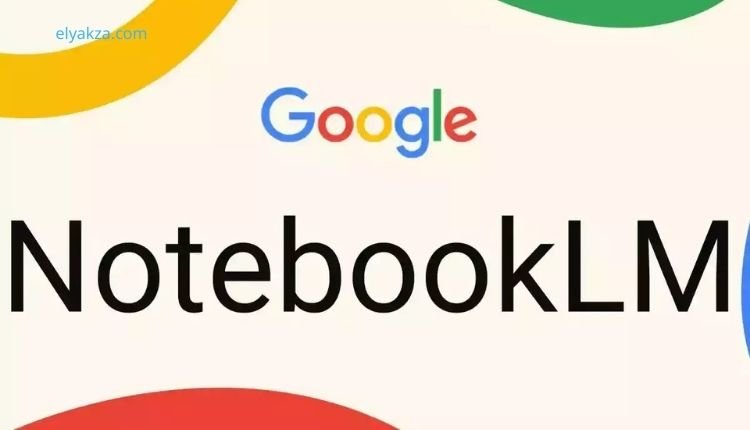
AI-Powered Summarization
The platform automatically generates summaries of long texts, making it easier for students to grasp the main ideas. Teachers can save these summaries as notes for later reference.
Interactive Quizzes
One of the most powerful features is the ability to create quizzes directly from the uploaded content. Teachers can generate:
- Multiple-choice questions
- True/false questions
- Fill-in-the-blank exercises
- Short-answer questions
This allows for quick assessments without manually writing questions.
Flashcards for Revision
Google Notebook creates flashcards that students can use for active recall practice. Each card includes a question on one side and the answer on the other, perfect for quick classroom reviews or self-study.
Podcast Generation
A standout feature is the ability to convert textbooks into audio podcasts. The AI reads the content in a conversational style, often simulating two people discussing the material. Teachers can download these podcasts and share them with students for flexible learning.
Video Overviews
The platform can also generate short video summaries of the uploaded content. These videos can be used in classrooms, online lessons, or shared via social media for broader engagement.
Mind Maps for Visual Learning
Another innovative feature is the automatic generation of mind maps. This helps teachers present complex topics in a visual format, breaking down lessons into key ideas and branches for easier understanding.
Reports and Study Guides
Teachers can generate multiple types of reports, including:
- Briefing documents summarizing sources.
- Study guides with practice questions.
- Curriculum analysis reports for evaluating textbooks.
- Blog-style summaries suitable for social media.
“Read Also: Keyword Research in Google Ads“
Why Google Notebook is a Game-Changer for Teachers
The real power of Google Notebook lies in its ability to save time while enhancing creativity in lesson planning. Some benefits include:
- Time Efficiency: Automates quizzes, summaries, and worksheets.
- Student Engagement: Podcasts, videos, and flashcards keep students interested.
- Customization: Teachers can choose which features to use based on class needs.
- Accessibility: Students can learn from home using podcasts or shared mind maps.
- Global Relevance: The tool supports multiple languages, including Arabic and English.
“Read Also: Google Workspace Pricing“
Practical Classroom Applications
Creating Worksheets
Teachers can instantly generate worksheets with different question formats. This reduces preparation time and ensures that assessments are aligned with the uploaded material.
Blended Learning
By combining podcasts, videos, and flashcards, teachers can create a blended learning environment where students review material both inside and outside the classroom.
Online Tutoring
Private tutors can upload textbooks or student notes to quickly generate personalized study guides, making sessions more efficient and engaging.
Teacher Branding
Educators can use AI-generated podcasts or videos to build their personal brand on social media, positioning themselves as thought leaders in online education.
“Read Also:Google Workspace vs. Zoho Workplace“
Tips for Maximizing Google Notebook for Education
- Always review AI-generated content before sharing with students.
- Use the copy-paste text method for full control over input quality.
- Save important summaries as notes for easy reference.
- Combine features (e.g., flashcards + quizzes + podcasts) for a richer learning experience.
- Encourage students to use the platform for self-study and revision.
The Future of AI in Education
Google Notebook for Education is just one example of how artificial intelligence is revolutionizing the teaching process. As more schools adopt AI tools, classrooms are becoming more interactive, personalized, and efficient. The role of the teacher is no longer limited to delivering lectures but has evolved into guiding students through a world of digital learning opportunities.
“Read Also: Professional Business Emails with Google Workspace“
Google Notebook for Education: the Conclusion
Google Notebook for Education is more than just a digital notebook—it is a complete teaching assistant that helps educators summarize textbooks, generate quizzes, create podcasts, and design mind maps. For teachers and tutors, this free tool offers endless opportunities to save time, improve lesson quality, and engage students in new and creative ways.
As education continues to shift toward digital and AI-driven platforms, tools like Google Notebook will become essential for modern teaching. Whether you are preparing classroom lessons, tutoring online, or building your personal teaching brand, Google Notebook provides everything you need in one place.
David Elon is a writer focused on Google services and tools, offering practical guides and tutorials on how to maximize the potential of platforms like Google Ads, Google Analytics, Google Drive, and Google Workspace.
Through his content, David helps readers—from beginners to professionals—understand how to use Google’s ecosystem efficiently for both personal productivity and business growth. He covers tips, best practices, and case studies that make the most out of Google’s features.
David’s approach combines technical know-how with easy-to-follow instructions, making his work a trusted resource for entrepreneurs, marketers, and students alike. His passion lies in enabling users to harness the full power of Google’s tools to achieve their goals.