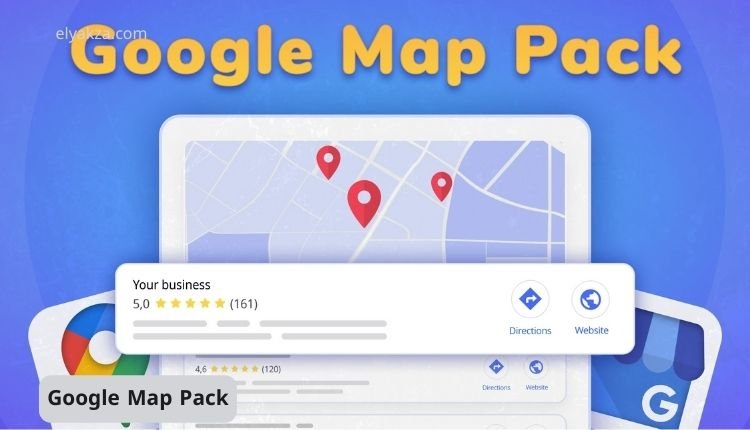In today’s digital landscape, local businesses must leverage every available tool to enhance their visibility and attract customers. One of the most effective ways to achieve this is through Google Ads, particularly in the Google Map Pack.
قائمة المحتويات
This article will guide you through the essential steps to ensure your ads appear in the Google Map Pack, helping you connect with potential customers in your area. We will cover the necessary components, including linking your Google My Business profile, optimizing your campaigns, and targeting the right keywords.
Understanding the Google Map Pack
The Google Map Pack is a feature that displays a selection of local businesses relevant to a user’s search query. When someone searches for services like “carpet cleaning in Fort Wayne,” the Map Pack showcases businesses that are geographically close to the user. This prime real estate on Google can significantly increase your visibility and drive traffic to your business.
What You Need to Know About Ads in the Map Pack
Many local service-based businesses believe that they need to enable the Search Partner Network to have their ads displayed in the Google Map Pack. This is a common misconception. In reality, the Map Pack is part of the Google Search Network, and you do not need to enable the Search Partner Network for your ads to appear there.
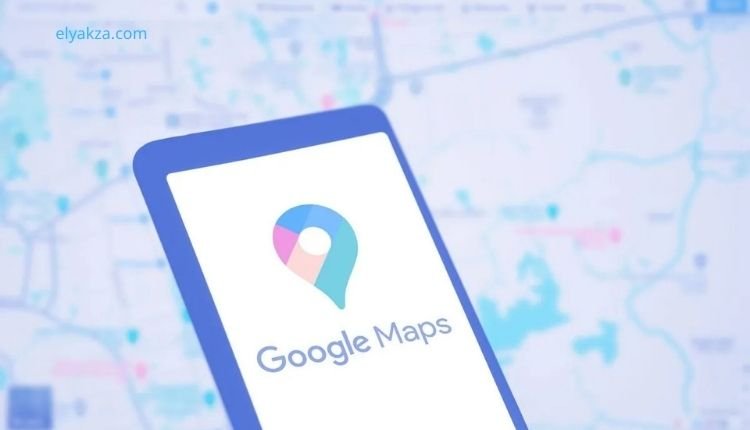
Step 1: Link Your Google My Business Profile
The first step to getting your ads in the Google Map Pack is to ensure that your Google My Business (GMB) profile is linked to your Google Ads account. This connection allows Google to access your business information and display it in relevant searches.
How to Link Your GMB Profile
- Access Your Google Ads Account: Log in to your Google Ads account.
- Navigate to Tools: Click on the tools icon in the upper right corner.
- Select Data Manager: From the dropdown menu, choose “Data Manager.”
- Connect Your GMB Profile: Click on “Connect Product” and follow the prompts to link your GMB profile.
Once linked, Google will have access to your business information, which is crucial for displaying your ads in the Map Pack.
“Read Also: Prepare Your Website for Google AdSense Approval“
Step 2: Set Up Location Assets
After linking your GMB profile, the next step is to set up location assets in your Google Ads account. Location assets are essential for showing your business information alongside your ads in the Map Pack.
How to Set Up Location Assets
- Go to Campaigns: Select the campaign you want to optimize.
- Add Location Asset: Click on “Assets” and then “Add Asset.” Choose “Location” and select your linked GMB profile.
- Save Changes: After adding the location asset, make sure to save your changes.
By adding location assets, you increase the chances of your ads appearing in the Map Pack when users search for relevant services.
Step 3: Optimize Your Keywords
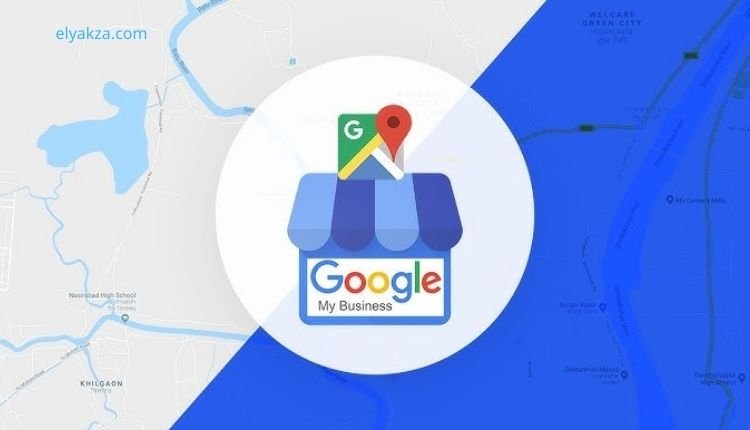
Keyword optimization is critical for ensuring your ads reach the right audience. You need to use keywords that are relevant to your business and location.
Tips for Keyword Optimization
- Use Local Keywords: Incorporate keywords that include your service and location, such as “carpet cleaning Fort Wayne” or “plumber near me.”
- Long-Tail Keywords: Consider using long-tail keywords that reflect specific services, like “emergency carpet cleaning in Fort Wayne.”
- Regularly Update Keywords: Monitor your campaign performance and adjust your keywords based on what is driving traffic and conversions.
By targeting the right keywords, you can improve your chances of appearing in the Map Pack and attracting local customers.
“Read Also: Google AdSense Approval“
Step 4: Utilize Location Targeting
Location targeting is another crucial aspect of your Google Ads strategy. This feature allows you to specify the geographic areas where your ads will be shown.
How to Set Up Location Targeting
- Select Your Campaign: Go to the campaign you want to optimize.
- Click on Settings: Navigate to the “Settings” tab.
- Choose Locations: Under “Locations,” select the geographic areas you want to target, such as specific cities or regions.
By focusing your ads on local areas, you increase the likelihood of reaching potential customers who are searching for your services.
Step 5: Monitor and Adjust Your Campaign
Once your ads are live, it’s essential to monitor their performance and make necessary adjustments.
Key Metrics to Track
- Impression Share: This metric indicates how often your ads are shown compared to how often they could be shown.
- Click Type Data: Analyze the types of clicks your ads are receiving, such as driving directions or location details.
- Conversion Rates: Track how many clicks lead to actual conversions, such as phone calls or website visits.
Regularly reviewing these metrics will help you understand the effectiveness of your ads and make informed decisions to optimize your campaigns further.
“Read Also: Google AdSense“
“Read Also: Google Ads in the Map Pack“
Your Ads to Show in the Google Map Pack: the Conclusion
Getting your ads to show in the Google Map Pack is a vital strategy for local businesses looking to enhance their online presence. By linking your Google My Business profile, setting up location assets, optimizing your keywords, and utilizing location targeting, you can significantly improve your chances of appearing in this coveted space. Remember to monitor your campaign performance and make adjustments as needed to ensure continued success.
David Elon is a writer focused on Google services and tools, offering practical guides and tutorials on how to maximize the potential of platforms like Google Ads, Google Analytics, Google Drive, and Google Workspace.
Through his content, David helps readers—from beginners to professionals—understand how to use Google’s ecosystem efficiently for both personal productivity and business growth. He covers tips, best practices, and case studies that make the most out of Google’s features.
David’s approach combines technical know-how with easy-to-follow instructions, making his work a trusted resource for entrepreneurs, marketers, and students alike. His passion lies in enabling users to harness the full power of Google’s tools to achieve their goals.