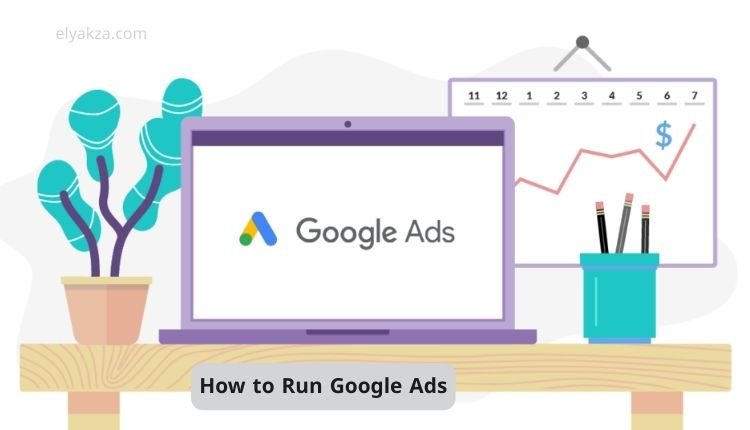In today’s digital world, visibility is everything. If you own a business or manage a brand, you’ve probably realized that showing up on Google at the right time can mean the difference between gaining a new customer or losing one to your competitor. But how do you ensure that your website appears when potential buyers are searching for products or services like yours? The answer lies in Google Ads.
قائمة المحتويات
In this article, I’ll walk you step-by-step through how to run Google Ads. We’ll cover everything from creating your account, setting up campaigns, choosing the right keywords, writing ad copy, setting budgets, and tracking conversions. By the end, you’ll have a complete understanding of how to launch your first Google Ads campaign successfully.
How Google Ads Work
Google Ads are a form of paid advertising that allows your business to appear at the very top of search results. If you’ve ever searched for something on Google and noticed links with a “Sponsored” tag above organic results, those are ads.
When someone types in a keyword related to your business—like “cake shops in Paris”—Google displays both organic results and sponsored ads. Running Google Ads means your website can appear above organic results, giving you more visibility, more clicks, and ultimately more customers.
This system works on a pay-per-click (PPC) model. You bid on specific keywords, and whenever someone clicks on your ad, you pay a small fee. If done correctly, Google Ads can be one of the most profitable digital marketing strategies for your business.
Step 1: Create a Google Ads Account
- Go to https://ads.google.com/ and sign in with your Google account.
- Click New Google Ads Account.
- Skip the automatic campaign setup and select Create an account without a campaign.
- Enter your business details and billing information.
- Add payment details (credit card, debit card, or bank transfer).
- Deposit a minimum balance (usually $10 or 500 INR) to fund your first campaign.
Once completed, you’ll have access to your Google Ads dashboard where you can create and manage campaigns.
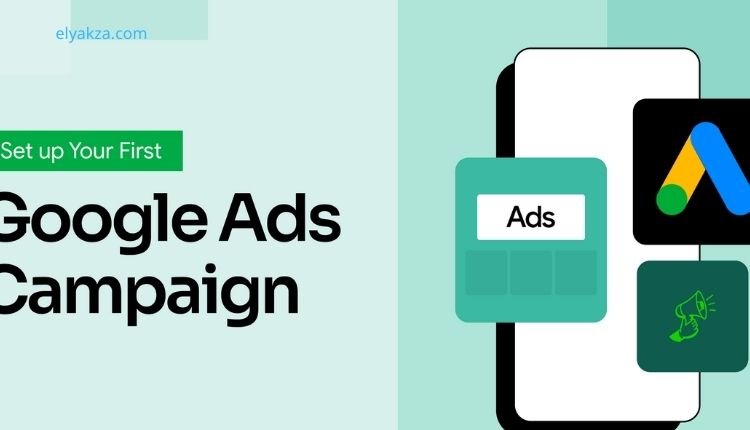
Step 2: Create Your First Campaign
Google Ads will ask you to choose a campaign objective. Some common objectives include:
- Sales – To drive purchases on your website.
- Leads – To collect emails, form submissions, or inquiries.
- Website Traffic – To increase visitors to your site.
For beginners, starting with Sales or Leads is often the best choice. If you’re running your first campaign, we recommend using Search Ads since they’re beginner-friendly and highly effective.
“Read Also: Google Workspace vs. Microsoft 365“
Step 3: Set Campaign Goals and Target Audience
Next, define what you want people to do when they click your ad:
- Visit your website
- Call your phone number
- Visit your physical store
If your goal is online sales, choose Website Visits and add your URL.
You can also define your expected action, such as purchases, subscriptions, or bookings. This ensures Google optimizes your ads for the right conversions.
Step 4: Campaign Settings – Location and Networks
Now it’s time to configure your campaign settings:
- Networks: For beginners, uncheck “Display Network” and keep only “Search Network.”
- Location: Choose where you want your ads to appear. For example, if your customers are in New York, target only that region.
- Presence Options: Decide whether your ads should show only to people currently in the location or also to people interested in that location.
By narrowing down your audience, you’ll save money and reach the right people.
Step 5: Keyword Selection with Google Keyword Planner
Choosing the right keywords is one of the most critical parts of running Google Ads. If you target the wrong keywords, you’ll waste money without conversions.
To find the best keywords, use Google Keyword Planner:
- Go to https://ads.google.com/home/tools/keyword-planner/.
- Select Discover new keywords.
- Enter a few seed keywords related to your business.
- Review the suggestions with details like average monthly searches, competition, and cost per click (CPC).
- Choose keywords that are relevant, affordable, and have purchase intent.
👉 Pro Tip: Focus on long-tail keywords (like “buy running shoes online USA”) rather than broad terms (like “shoes”), as they bring higher quality traffic.
Step 6: Create Compelling Ad Copy
Your ad will include:
- Headline (up to 30 characters each, you can add multiple variations).
- Description (up to 90 characters, explaining why users should click).
Tips for Writing Effective Ad Copy
- Include your main keyword in the headline.
- Highlight your unique selling point (e.g., “Free Shipping,” “50% Discount”).
- Address the customer’s pain point.
- Add a clear call to action (CTA), such as “Shop Now” or “Get Started.”
You can also use AI copywriting tools like Gravite.ai to generate optimized headlines and descriptions.
Step 7: Set Your Budget
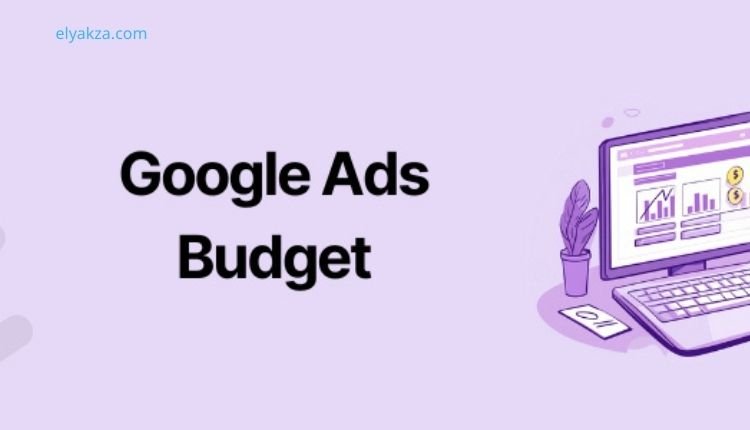
Google Ads allows you to set a daily budget. For example, if you set $10/day, you’ll spend a maximum of $300/month.
Budget Strategies:
- Conversions: Focuses on maximizing the number of conversions.
- Conversion Value: Focuses on getting higher-value sales.
Start small, monitor results, and scale your budget once you see positive ROI.
Step 8: Publish Your Campaign
- Click Publish Campaign.
- Your ad will go under review (usually within 24–48 hours).
- After approval, your ad will start running.
Tracking Conversions with Google Tag Manager
Running ads is only half the job; tracking results is equally important. With conversion tracking, you’ll know how many clicks, leads, and sales you’re getting.
Steps to Track Conversions
- Create a Conversion Action in Google Ads (e.g., Purchases, Sign-ups).
- Set up Google Tag Manager and add tracking codes to your website.
- Link your website with Google Ads using the Pixel Manager plugin (if using WordPress).
- Test by making a dummy purchase to ensure the conversion is tracked.
Once everything is active, you’ll be able to monitor clicks, impressions, conversion rate, and cost per conversion directly from your Google Ads dashboard.
Best Practices for Running Google Ads Successfully
- Start with a Small Budget: Test campaigns before scaling.
- Use Negative Keywords: Exclude irrelevant searches to save money.
- A/B Test Your Ads: Run multiple ad variations to see what performs best.
- Monitor Regularly: Optimize campaigns weekly for keywords, ad copy, and targeting.
- Focus on ROI: Don’t just track clicks—track sales and actual business results.
“Read Also: Google Local Service Ads“
How to Run Google Ads: the Conclusion
Running Google Ads may seem overwhelming at first, but once you break it down into steps, it becomes a simple and powerful tool to grow your business. By following this guide, you’ll know exactly how to create your account, choose the right campaign, target keywords, write compelling ads, set a budget, and track conversions.
Remember, success with Google Ads doesn’t come from spending the most money but from spending wisely on the right keywords and targeting the right audience. With practice and optimization, you can turn Google Ads into a profitable engine for leads and sales.
David Elon is a writer focused on Google services and tools, offering practical guides and tutorials on how to maximize the potential of platforms like Google Ads, Google Analytics, Google Drive, and Google Workspace.
Through his content, David helps readers—from beginners to professionals—understand how to use Google’s ecosystem efficiently for both personal productivity and business growth. He covers tips, best practices, and case studies that make the most out of Google’s features.
David’s approach combines technical know-how with easy-to-follow instructions, making his work a trusted resource for entrepreneurs, marketers, and students alike. His passion lies in enabling users to harness the full power of Google’s tools to achieve their goals.