Google Workspace vs. Microsoft 365: The Ultimate Productivity Suite Showdown
Google Workspace vs. Microsoft 365
Dive deep into the ultimate battle of productivity suites: Google Workspace vs. Microsoft 365. Discover which cloud platform offers superior collaboration, security, and value for your business

In the vast landscape of digital productivity, two giants stand tall: Google Workspace and Microsoft 365. For years, these comprehensive cloud suites have been the undisputed kings, empowering businesses and individuals alike with an array of tools designed to streamline workflows, enhance collaboration, and boost efficiency. If you’re on the fence, wondering which platform best suits your needs, you’ve landed in the right place. Today, we’re putting Google Workspace and Microsoft 365 head-to-head, meticulously comparing their core features, collaborative capabilities, security protocols, and overall value for money.
قائمة المحتويات
Our exploration will delve into how each suite handles document creation, data analysis, presentations, team communication, and more. We’ll uncover their unique strengths and weaknesses, offering a clear perspective to help you make an informed decision for your team or organization.
Productivity and Collaboration: The Core Functionality
At the heart of both Google Workspace and Microsoft 365 lies the promise of enhanced productivity and seamless collaboration. These suites are fundamentally built to enable users to create, share, and work together on documents, spreadsheets, and presentations. However, their foundational philosophies differ significantly, influencing user experience and functionality.
Document Creation and Editing: Docs vs. Word
When it comes to crafting documents, both suites provide robust solutions: Google Docs within Workspace and Microsoft Word within 365. The key distinction lies in their origins and subsequent development. Google designed Workspace from the ground up for cloud collaboration, emphasizing simplicity and real-time co-authoring. Google Docs boasts a clean, intuitive interface where essential functions are immediately visible, and advanced features are neatly tucked away. Its collaborative features, such as color-coded highlights showing exact text selections by others and instant profile picture indicators, make real-time teamwork incredibly fluid. The “Meet” button directly within Docs, allowing an instant video call from an editing session, is a testament to its integrated, cloud-first design.
Microsoft Word, conversely, evolved from a powerful desktop application. Its online version adapted these capabilities for the web. For loyal Microsoft users, Word’s familiar ribbon interface, a staple since the early 2000s, offers a sense of muscle memory and comfort, even if it appears more complex initially. While Word also supports real-time co-authoring and version history, Google Docs’ integration for immediate communication and its native features like charts, watermarks, section breaks, signature lines, and bibliography tools, often surprise users who expect them only in desktop apps. However, Word’s desktop version undeniably packs more advanced features, allowing for interactive elements, custom forms, embedded PDFs, Excel charts, and even PowerPoint presentations, catering to highly specialized or complex document needs.
Data Analysis: Sheets vs. Excel
Both Google Sheets and Microsoft Excel handle the fundamentals of spreadsheet management with ease, offering formulas, automatic suggestions, and filtering capabilities. Automatic saving and version history are standard across both, proving invaluable for tracking changes.
Google Sheets excels in its accessibility for version history; a single click on the clock icon reveals past versions, and the ability to name specific versions is a significant convenience. Excel, a powerhouse built for advanced users and specialized requirements, shines with features like the Hyperion add-on and unique visualization options such as 3D pyramid charts or Pi of Pi charts. While both support macro recording, Excel utilizes Visual Basic Editor, whereas Google Sheets integrates with Google Apps Script, offering different avenues for automation. Notifications for changes are also handled differently: Excel relies on OneDrive, while Sheets provides them directly within the app.
Presentations: Slides vs. PowerPoint
For impactful presentations, Google Slides and Microsoft PowerPoint offer compelling tools. Real-time collaboration is a cornerstone for both, enabling teams to work concurrently on decks. PowerPoint facilitates this through SharePoint or OneDrive, while Google Slides operates directly within the application, offering seamless shared editing, commenting, and task assignment based on access levels.
Version history is integrated into both, though linked to their respective storage ecosystems: PowerPoint with SharePoint/OneDrive and Slides with Google Drive. Offline access and automatic saving further enhance their utility. Both platforms seamlessly integrate images and charts; PowerPoint connects with Excel for data visualization, and Slides naturally syncs with Google Sheets, reinforcing the ecosystem advantage of each suite.
“Read Also: Google LSA vs. Google Search Ads“
Creativity and AI Tools
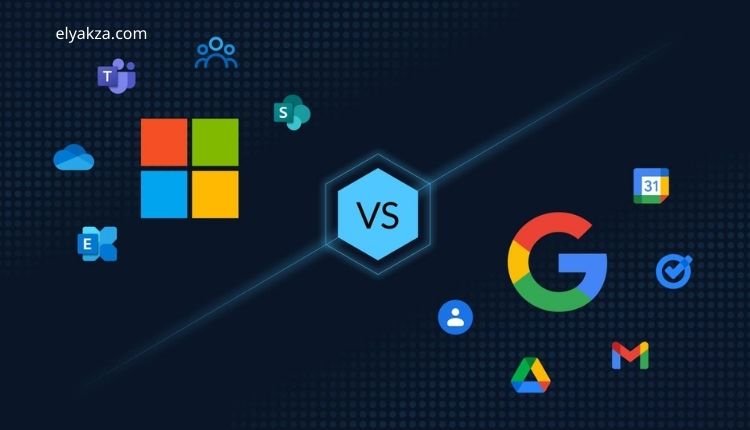
Beyond the core productivity applications, both Google Workspace and Microsoft 365 extend their utility with additional tools and cutting-edge AI capabilities.
Microsoft 365 includes OneNote for note-taking, Forms for surveys, and Planner for task management. Google counters with Keep for quick notes, its own Forms for surveys, and Tasks for to-dos. The advent of artificial intelligence has significantly boosted these suites: Microsoft offers Microsoft 365 Copilot Chat, while Google has Gemini, both designed to assist users with tasks, content generation, and data analysis.
Microsoft further enriches its offering with creative tools like Clipchamp, a video editing platform, and Designer, an AI-powered graphic design and image editing app. Google Workspace currently lacks direct, built-in equivalents but integrates seamlessly with numerous third-party video editing and design software, providing flexibility. Microsoft’s approach often feels like a collection of robust, integrated apps, whereas Google Workspace tends to offer a more unified, seamless experience where tools are connected by default.
“Read Also: Google Ads“
Team Communication and Email
Effective team communication is paramount in today’s distributed work environments, and both suites prioritize this.
Video Conferencing: Meet vs. Teams
Google Meet and Microsoft Teams are the respective video conferencing solutions, both offering essential features like meeting recordings, screen sharing, breakout rooms, and integrated whiteboarding. Google Meet boasts an exceptional level of integration directly within its productivity apps. You can initiate a Meet call directly from within Google Docs, Sheets, or Slides via a “Present to a meeting” button or a sidebar integration. This means a spreadsheet review can instantly transition into a discussion without external links or app switching – a true game-changer for remote teams.
While Microsoft Teams is a powerful communication hub, its integration into Word or Excel documents for direct call initiation is not as seamless; users typically need to start calls from within the Teams app itself.
Email: Gmail vs. Outlook
For email, Gmail is widely popular among individual users for its intuitive interface and powerful search capabilities. However, Outlook remains a strong contender, particularly within business environments, thanks to its deep integration with the broader Microsoft Office suite and the Windows operating system, offering a familiar and cohesive experience for many enterprise users.
Storage and File Management
Cloud storage is a fundamental component of these suites. Google utilizes Drive, and Microsoft uses OneDrive. Both offer robust file sharing and syncing capabilities across devices. They provide desktop applications for Windows and macOS, though neither supports Linux desktop apps natively.
Google Drive stands out for its seamless handling of Microsoft Office files, allowing users to open and edit them directly in the browser without conversion, which is a significant convenience. Regarding storage capacity, OneDrive typically allows individual files up to 250 GB, while Google Drive supports files up to 5 TB, although specific file types (Docs, Sheets, Presentations) have their own individual limits.
Security and Privacy
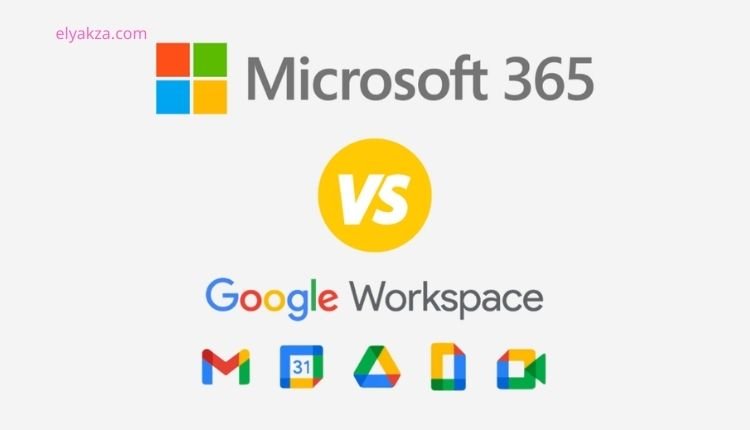
In an era of increasing cyber threats, the security and privacy of data stored in the cloud are paramount. Both Google and Microsoft, despite past “oops moments,” invest heavily in cybersecurity. They employ industry-standard encryption for data both in transit and at rest on their servers, ensuring a high level of protection against external attacks.
Google goes a step further with client-side encryption (CSE) on some of its Workspace plans (Enterprise Plus and Education). This feature ensures that even Google itself, or any third party, cannot access the content of your Drive files, Docs, Gmail, Calendar, or Meet calls, providing an exceptional layer of privacy. The downside is its limited availability, which, for many, is a critical oversight. Without CSE, Google openly states in its privacy policy that it analyzes content to detect spam, malware, and illegal content, and uses algorithms to recognize data patterns for internal purposes, including powering its AdSense network with targeted ads.
Microsoft also collects similar data, claiming to use it solely to “improve their services,” a vague statement that leaves room for interpretation. Crucially, Microsoft services do not currently offer client-side encryption, meaning users rely entirely on Microsoft’s internal security and privacy policies. Both companies fortify account access with two-factor authentication (2FA) and single sign-on (SSO), adding vital layers of security for user accounts.
Pricing and Value
The cost structure for both Google Workspace and Microsoft 365 varies based on the features, storage, and user count required.
Google Workspace
- Business Starter: Entry-level, offering custom email, video calls, and cloud storage, ideal for small teams.
- Business Standard: Increases storage (2 TB), expands video call capacity (up to 150 people), and adds features like noise cancellation for Meet.
- Business Plus: Provides greater storage (5 TB) and larger meeting capacities (500 people), alongside enhanced security features.
- Enterprise Plan: Designed for large organizations, offering advanced security and compliance. All plans include a free two-week trial.
You can learn about Google Workspace Review here, and also learn about Google Workspace For Business here.
Microsoft 365
- Business Basic: Web versions of Office apps, 1 TB storage per user, and Teams for communication.
- Business Standard: Includes desktop versions of Office apps, 1 TB storage, and additional features like webinar hosting and Clipchamp for video editing.
- Business Premium: Pricier, but includes advanced security features and device management, catering to businesses requiring robust protection.
While Microsoft’s top-tier plans can be pricier, they often come with deep desktop application integration and advanced security. Google Workspace, particularly with its client-side encryption on higher tiers, offers a strong security proposition that might justify its cost for organizations prioritizing ultimate data privacy.
“Read Also: Add Your Local Business to Google“
The Verdict: Which Productivity Suite Reigns Supreme?
After a thorough examination, it’s clear that both Google Workspace and Microsoft 365 are formidable productivity suites, each with its unique strengths. Microsoft 365, with its familiar Office ecosystem and powerful desktop applications, remains a solid choice, especially for those deeply integrated into Microsoft’s software environment.
However, for sheer collaboration, seamless integration, and, importantly, an edge in security (particularly with client-side encryption options), Google Workspace often emerges as the preferred choice. Its cloud-native design means that features like real-time co-authoring and integrated communication tools feel effortlessly intuitive. For remote teams and organizations prioritizing a fluid, connected workflow from the ground up, Google Workspace often provides a more unified and efficient experience.
Ultimately, the best choice hinges on your specific needs, existing infrastructure, and comfort with each platform’s interface and feature set. Both offer trials, so exploring them firsthand is highly recommended before making a long-term commitment.
